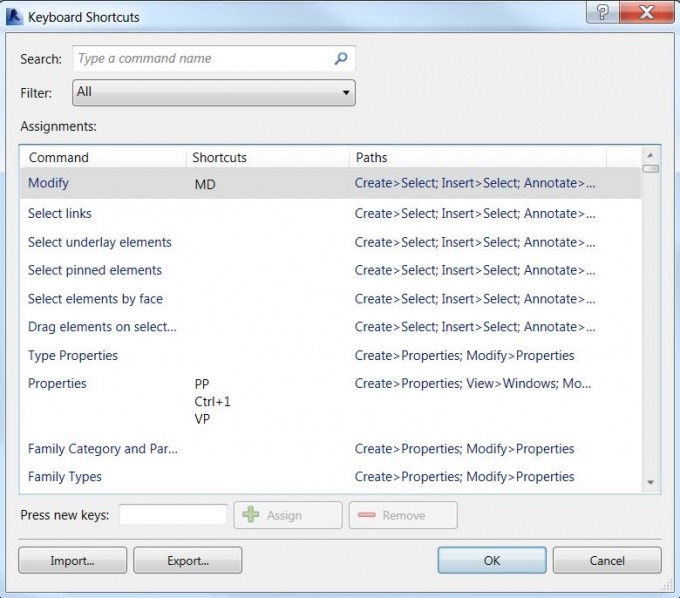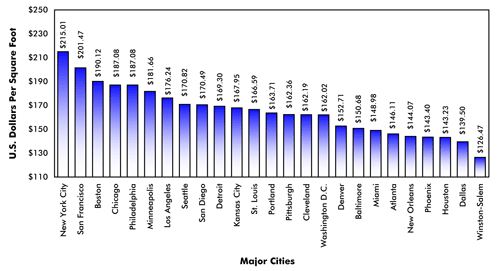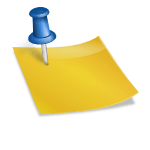Revit is an excellent BIM program that can improve the efficiency of producing construction documents. However, as designers and draftsmen, we are always trying to find ways to be even more efficient. Below are some keyboard shortcuts and tips that have really helped me. A lot of these are probably familiar for a seasoned Revit user but there might be one you didn’t know about.
- We all know that tab will cycle through your selection options. But what if you have 20 items to cycle through and you accidentally skip over the one item you want? Just use Shift + Tab to cycle in the opposite direction.
- Drag a witness line to relocate it. This saves you from right clicking on the witness line and then selecting “move witness line”. This also works with temporary dimensions.
- Tab through snaps. In the middle of drawing a line, wall, etc., you can press tab to cycle through your snap choices.
- SO – Temporarily turn off snaps
- SE – Snap Endpoint, SM – Snap Midpoint, SC – Snap Center, SI – Snap Intersection, and more
- WF for wireframe, HL for hidden line, and SD for shade mode
- TL – Disable/Enable Thin Lines
- TG – Tag by category (ex: windows, doors, walls, floors, roofs, revision clouds, etc. )
- RM will create a new room with a tag, and RT will just tag a room.
- VG – Shortcut to Visibility/Graphics
- Use arrow keys to nudge in small increments. Use an arrow key + Shift to move in much larger increments
- WT – Tile Windows. This will tile only the windows that are open and not the ones that are minimized. If you need to change the order that the windows were tiled, single click in each window in the order you want the tiles to be organized then enter WT
- Use Ctrl+Tab to cycle through open windows
- TR – Trim/Extend
- DI – Aligned Dimension
- DL – Detail Line
- SL – Split wall or line
- EL – Spot elevation
- AL – Align
- EH – Hide Element
- HH – Temporarily Hide Element
Want more keyboard shortcuts? Just type KS the next time you’re in Revit.