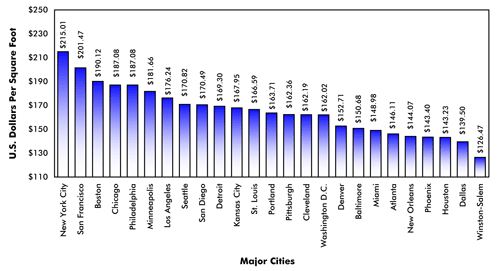There are many things to consider when choosing a software platform. One of the main things I look for is that the software doesn’t limit what I want to do, that is, it shouldn’t get in the way of design. Said another way it should enable, not limit, your imagination. Along those lines come making it easy to set up a drawing in a way that is simple and makes sense.
Not every project starts from scratch. A fair number are remodels and renovations of an existing structure. Revit makes it easy to phase a project between existing, demo and new construction. The great thing is that it does this out of the box.
The way I have my remodel projects set up is the have a model drawing set in the project browser that is all existing. These drawings are all labeled with lower case letters such as “existing main level plan”. Model views that go in the final drawing set get all capitals.
On the properties for the existing views I have the phasing set to:
- Phase Filter: Show all
- Phase: Existing
In the project browser we also have a DEMO set of views and a NEW set of views. For instance I might have a view titled MAIN LEVEL DEMO PLAN. The key is that DEMO is in the title someplace. In the project browser we have it set so that the model views are set to sort by phase. That places all my existing, demo and new view grouped into three groups so it is easy to find any given view.
To bring it back around, I have the DEMO phased plans set to:
- Phase Filter: Show Previous + Demo
- Phase: New Construction
The NEW phased plans are to as:
- Phase Filter: Show Previous + New
- Phase: New Construction
The next step of the set up involves some management of objects. If I draw anything that is existing I go to the appropriate existing plan view and draw. This creates objects that have Phasing of:
- Phase Created: Existing
- Phase Demolished: None
If I need to show something to be demoed I just draw it as existing then set its Phased Demolished to New Construction. I can also use the Demolish tool located under manage. To use the Demolished tool I move to the appropriate DEMO view and it sets the phasing of the object appropriately to:
- Phase Created: Existing
- Phase Demolished: New Construction
When I want to add new objects to the model I work in one of the NEW views. That sets the phasing to the object to be:
- Phase Created: New Construction
- Phase Demolished: None
On first blush it may seem somewhat complicated but it is actually quite simple.