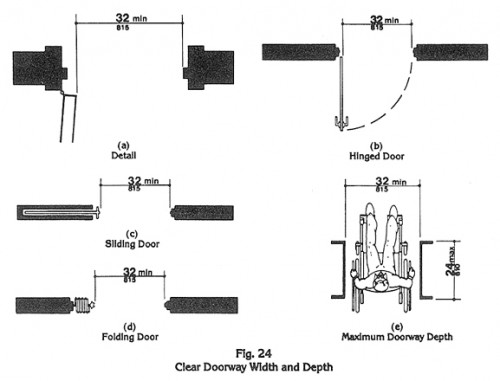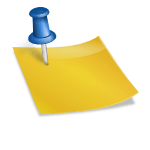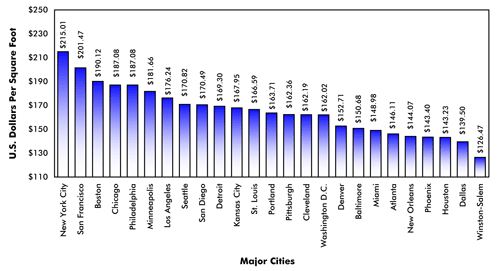When using any design software, there are always a few common mistakes that have very simple solutions. Even though Sapphire Reviewer is an extremely user friendly design tool, it isn’t without its own set of common designer errors. Here are a few quick tips to keep your model headache free:
1. Create levels
• Levels are used to bring the model into the software accordingly.
i. Edit→ Job Properties
2. Import file into correct level
• If you forget to change the current level when importing a new floor or roof, your system will be brought into the software on top of the existing level.
i. Job Tree→ Level→ Properties
3. Roof disconnected from model
• The roof level is based off global coordinates. If you have set up your model levels incorrectly, the roof will appear to be disconnected. Simply adjust the levels of each floor to correct distances from the roof plane.
i. Edit→ Job Properties
4. Missing materials
• Not all of the available materials are pre-loaded into the current model. Most materials are located within the software and simply need to be imported into the model. However, if the material you would like to use is not listed, you can also create your own.
i. Typical Materials: Setup→ Sapphire Materials→ Item Master
ii. Designed Materials: Setup→ Sapphire Materials→ User Defined Material