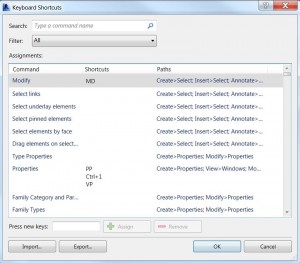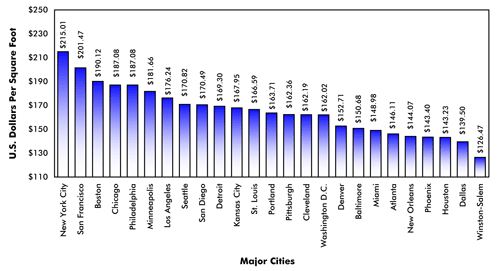Did you know you can customize your shortcuts/hot keys in Revit? If you are forever forgetting that the “mirror” command is MM instead of MI, or another shortcut just makes sense to you, this is a tip that will save you time and frustration. The following steps should work for Revit versions 2012 through at least 2016. To set your own Revit shortcuts:
View Tab > User Interface > Keyboard Shortcuts
Then…
Select the command and “remove” an existing shortcut, if necessary; type in the new shortcut and “assign.”
Example: Say you want to change your Modify command from MD to MM. However, the Mirror command is MM by default, so you remove the existing shortcut and replace it with MI.
Caveat: There are some Revit keys that cannot be changed and are referred to as “Reserved Keys”; these include keys such as the spacebar, Tab, Enter, and Esc.