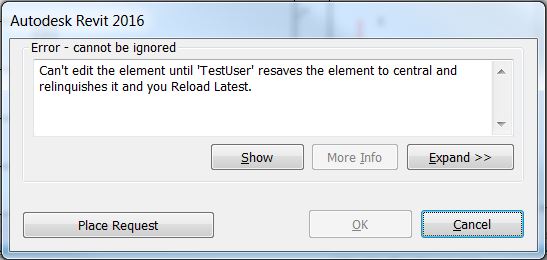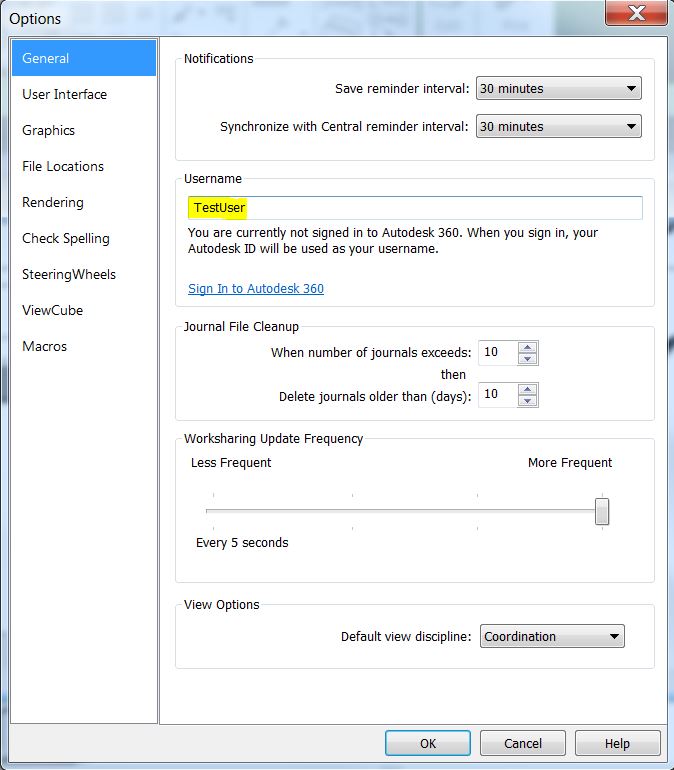When using a workshared project in Revit, you will occasionally get locked out of editing certain elements because someone else is was working on that element. Here is that all too familiar dialog box:
But what if ‘UserName’ is not available to resave to central and relinquish the element? That person may have left for the day only saving their local file instead of saving to central or they may have simply stepped away from their computer before saving to central. If that person or their computer is not available to fix it, then it does not mean all is lost and you cannot work on the project. All you have to do is close all open projects in Revit, go to options, and change your username to match that person’s exactly.
Then open the project file with the “Create New Local” option selected, and ta-da Revit thinks you are that person. Save to central/relinquish all mine, close the project, change your username back to what it was before. Then you can open the project again, and continue working. This should only be used as a last resort especially if there is any chance the unavailable user has the project open on another computer. Two users with the same username working on a project at the same time can confuse Revit.