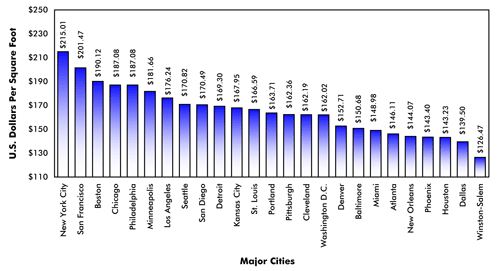As EVstudio gets further into the process of modeling structural layouts in Sapphire Reviewer, we are continually finding creative solutions to common issues that arise when running a model. The image below shows one of our houses after the MXF files have been imported and the roof, walls, and floor system layouts are complete.
Before I run the ‘Design Members’, I like to view the interior of the model in 3D (shortcut F11) to make sure all of the walls are solid or wood where necessary, and that all the connections and bearing are correct. The image below demonstrates a solid wall that should be switched to a wood bearing wall. The yellow and grey wood walls are an easy way to see the difference between bearing and non-bearing.
If you have any errors after you run ‘Design Members’, they will show up in a list under the Design tab organized by level. You can click on the member to highlight it in the model, or right-click and choose ‘Zoom to Objects’.
For this error, our beam is not bearing directly on the wall below. A quick fix is to right-click the beam, select ‘Beam/Post’ and ‘Set Beam Elevation’, then simply left-click on the bearing wall. You can re-run ‘Design Members’ to clear the error.