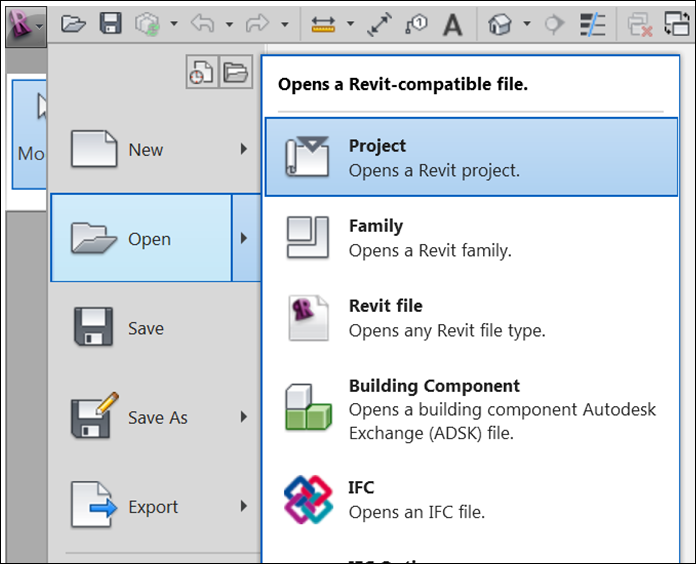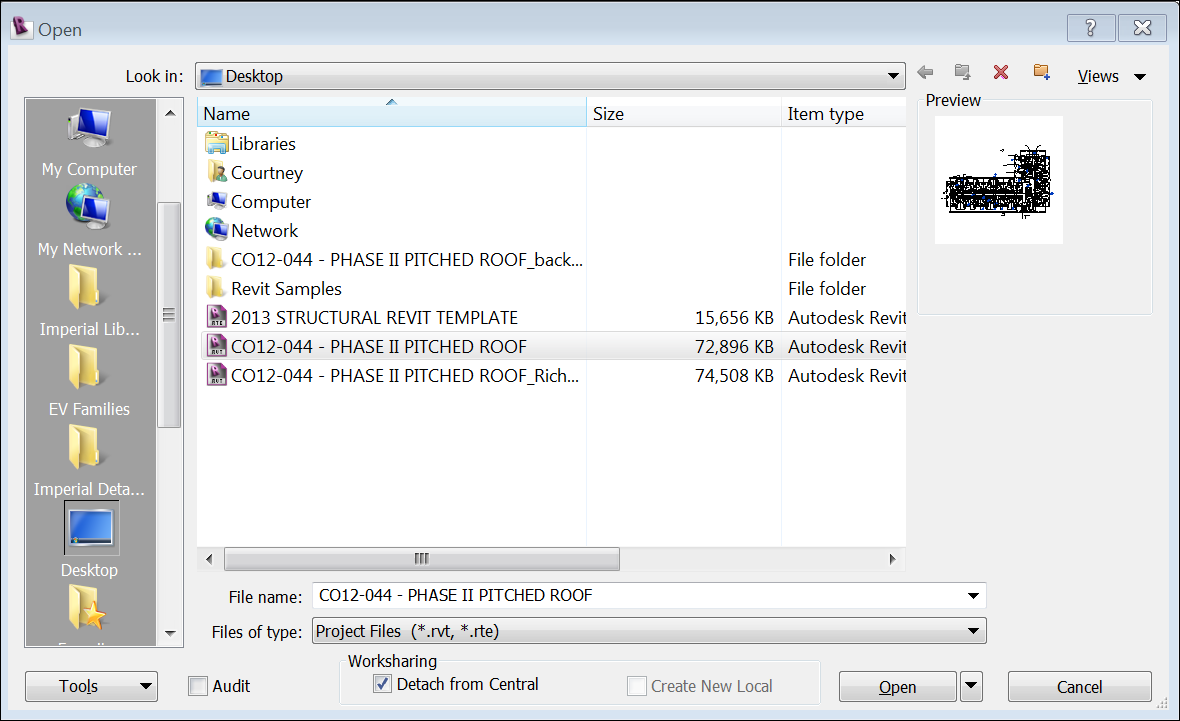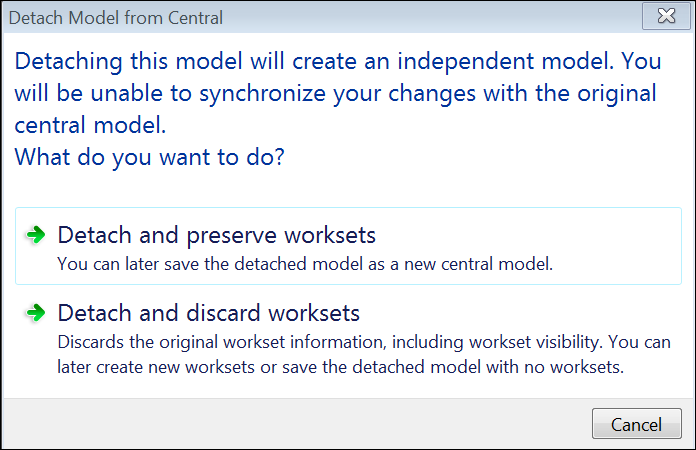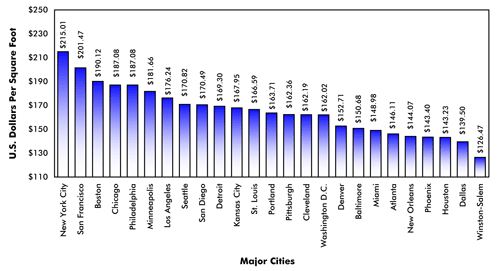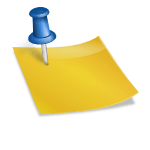While worksharing is an amazing tool, we have also encountered the rare occasion where we determined the best practice would be to revert a central model to an individual file. A simple process can remove the worksets from your central file and simplify the model to an individual file, but be aware that this cannot be undone and all of your workset information will be permanently removed. Archive a copy of your central model before proceeding.
To “De-centralize” your revit model, open the Revit application. Once in the application, select the “Big R“, select Open, then select Project.
From the dialog box, navigate to your project file and click on it only once (do not double click to open). When the project is highlighted, check the Detach From Central box at the bottom of the dialog box, then click on Open.
As the file opens, you will be presented with 2 options; “Detach and preserve worksets” or “Detach and discard worksets”. Select Detach and discard worksets to remove worksharing from the file. Save the file, and you’re done.
All of your modeling elements should be intact, but all workset information will be removed from the file, so you should go through all of your views to see if your visibility graphics need to be adjusted as worksets are often used to create desired graphic settings. Delete any local copies, and you should be set.