Archiving your Revit model is an important way to maintain documentation of your projects, and the process can be a little tricky if your model is worksharing-enabled. After major milestones, follow these steps to properly archive your work.
1. Open the central file; you must open Revit and select “open project”, do NOT navigate to your file and double-click to open.
2. Check the “Detach from Central” box in the opening dialog, then click “open”.
3. A warning will appear notifying you of your options for detaching your model from central, select “Detach and preserve worksets”. This will allow the copy you’re opening to become a central model for archiving, otherwise your model will lose its worksharing settings, and possibly the graphic settings in your views as well.
4. After the project is open click File>Save As, and navigate to your archive folder on the server.
5. Create a folder for the specific submittal with a descriptive name and date.
6. Append the file name with the date and submission description.
7. For all Revit models that are linked into your central model, follow steps 1-6 for each file if they are central files themselves saving them into the Archive directory as well.
8. Copy Linked CAD files into the same archive folder.
9. Archive the Keynote Database file.
10. Within the main project file, go to Manage Links.
11. Re-path any linked files (CAD and Revit) to the new locations in the archived directory.
12. Re-path the keynote location to look at the archived list.
13. Save the file as a central model and close.


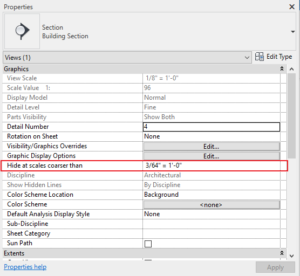






1 thought on “Archiving a Worksharing-Enabled Revit Model”
You might want to look at the E-transmit add-in for Revit as well. It gathers all of the linked files up and detaches from central at one time.
Comments are closed.