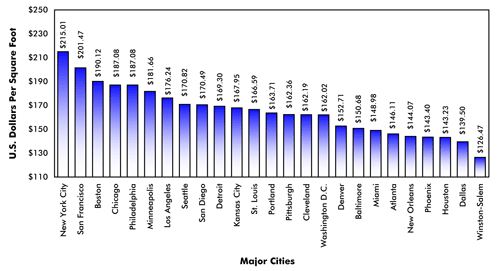I’ve been working on organizing our Revit Template which is used when we create a new project. It should have a lot of the standard information used for most projects –typical text styles, dimension styles, filled regions, legends, etc. Additional styles that are not used often should be removed from the template.
 In Revit, you do this by purging the item from the project (Manage Tab > Purge Unused). But Revit will not let you purge anything that is still in use in the project. For example, if I have a text style that is only used on a plan view and a legend then I cannot purge it from the project. The commonly prescribed solution is to right click the text box, click “select all instances in project”, then change all the instances to a different style. Unfortunately, “select all instances in project” does not cycle through legends or groups.
In Revit, you do this by purging the item from the project (Manage Tab > Purge Unused). But Revit will not let you purge anything that is still in use in the project. For example, if I have a text style that is only used on a plan view and a legend then I cannot purge it from the project. The commonly prescribed solution is to right click the text box, click “select all instances in project”, then change all the instances to a different style. Unfortunately, “select all instances in project” does not cycle through legends or groups.
The real solution is more of a workaround, and it’s only slightly better than opening every single legend or group and looking for where the style is used. Instead, you can make a scrap copy of the project file, delete all the legends or groups and see if you can purge the style. If you can, then undo the changes, try just deleting the first few legends or groups, and see if you can purge the style. Rinse and repeat, selecting fewer items to delete each time until you narrow down the legend or group where the style is being used.
This process isn’t as time consuming as it sounds. Before long, you will know exactly which legend or group is the culprit then you can find the rogue text style and change it to a different text style. Finally, you can purge the text style that originally appeared un-purgeable.